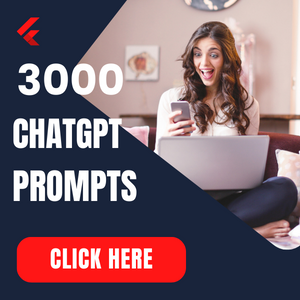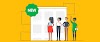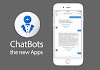Getting Started with DaVinci Resolve 18
If you’ve ever dreamed of editing videos like a professional without spending hundreds on expensive software, DaVinci Resolve 18 is your best bet. Developed by Blackmagic Design, this free yet powerful video editing program gives you access to advanced tools used by Hollywood filmmakers.
Whether you’re an aspiring YouTuber, filmmaker, or simply someone who wants to polish their personal videos, DaVinci Resolve offers everything — editing, color grading, audio mixing, and visual effects — all in one application.
In this guide, you’ll learn how to use DaVinci Resolve step by step — from downloading it to editing your first video. Let’s get started.
1. Downloading and Installing DaVinci Resolve
Before you can dive into editing, head over to the Blackmagic Design website and download the free version of DaVinci Resolve 18.
Here’s a quick walkthrough:
-
Visit the official website and click “Download Now.”
-
Choose your operating system — Windows, macOS, or Linux.
-
Fill in a few quick details (name and email).
-
Once downloaded, follow the setup wizard to install it.
💡 Pro Tip: Even though DaVinci Resolve is free, the Studio version (paid) offers extra features like AI tools and advanced noise reduction. But for beginners, the free version is more than enough.
Diploma in Film Studies: The French Masters and Classic Hollywood Cinema - CLICK HERE
2. Understanding the DaVinci Resolve Interface
Once you open DaVinci Resolve, you’ll notice a clean, well-organized layout divided into seven pages (or workspaces):
- Media Page – Import, organize, and preview your clips.
- Cut Page – Perfect for quick edits and trimming videos.Each page is designed for a specific part of the editing process, allowing you to move from raw footage to a finished masterpiece without leaving the app.
3. Importing and Organizing Footage
Now that your interface is set up, it’s time to import your footage.
- Click on the Media Page.
- Browse through your files and drag the clips into the Media Pool.This step might seem small, but trust me, organization is the secret weapon of pro editors. When you have multiple clips, B-rolls, or sound effects, being organized can save you hours later.
4. Basic Editing on the Cut and Edit Pages
Now comes the fun part — editing!
Using the Cut Page:
If you’re in a rush and want to make fast cuts or assemble clips quickly, the Cut Page is ideal. You can trim, rearrange, and preview edits with just a few clicks.
Using the Edit Page:
For more detailed control, switch to the Edit Page. This is where you’ll:
- Drag clips onto the timeline.
- Add transitions between scenes.🎬 Quick Shortcut:
Press Ctrl + B (Cmd + B on Mac) to cut a clip at the playhead.
Use Ctrl + Z to undo and Ctrl + S to save frequently — lifesavers during long edits.
START YOUR FREE ONLINE COURSE- CLICK HERE
Video Editing Using DaVinci Resolve 18
5. Enhancing Videos with Transitions and Effects
A smooth transition can completely change the flow of your video. To add transitions:
- Open the Effects Library on the top left.You can also apply video effects like blur, glow, or sharpen to make your footage more dynamic. Experiment freely — DaVinci Resolve offers hundreds of built-in effects to play with.
6. Adding Music and Sound Design
Sound is half the story. A good background track or perfectly timed sound effect can take your video from average to professional.
- Import music or sound files the same way you imported your clips.
- Drag them to the audio track under your timeline.7. Mastering Color Correction and Grading
Color grading is where DaVinci Resolve truly shines. It’s one of the reasons Hollywood trusts this software.
Switch to the Color Page, where you’ll find color wheels, curves, and scopes.
Here’s a simple beginner process:
- Balance exposure (lift, gamma, gain).
- Adjust contrast and saturation.Even basic adjustments can make your video look stunning — brighter, cleaner, and more professional.
8. Adding Titles and Text Animations
To add titles:
- Go to the Effects Library > Titles section.
- Drag a title onto your timeline above the video clip.You can also add Fusion Titles for advanced motion graphics — perfect for YouTube intros or cinematic openers.
9. Exporting Your Final Video
When your masterpiece is ready, it’s time to share it.
Go to the Deliver Page and choose your export settings.
- Format: MP4 (best for YouTube and social media)
- Resolution: 1080p or 4K, depending on your footageClick Add to Render Queue and then Start Render. Sit back and relax — your first DaVinci Resolve project is done!
10. Bonus Tips for Beginners
✅ Use Keyboard Shortcuts – They save time and make editing smoother.
✅ Practice with Sample Footage – Play around before editing real projects.
✅ Watch Color Grading Tutorials – Learn cinematic color tones.
✅ Save Projects Often – Prevent data loss during long sessions.
✅ Experiment! – Don’t be afraid to make mistakes; every edit teaches you something new.
Conclusion
DaVinci Resolve 18 is not just another video editing tool — it’s a complete post-production powerhouse. With a little practice, even beginners can produce studio-quality videos.
From trimming clips and adding effects to mastering color grading and sound, DaVinci Resolve gives you every tool you need to create something beautiful.
So go ahead — download it, start editing, and bring your stories to life. 🎬
START YOUR FREE ONLINE COURSE- CLICK HERE
Video Editing Using DaVinci Resolve 18
What You Will Learn In This Free Course
Course Description:
The pre-production, production, and post-production phases are crucial for a quality video. The editing phase of video creation is known as post-production, and without it, the other stages cannot be combined to produce the masterpiece you are attempting to make. This streamlined video editing course is around DaVinci Resolve 18, the only programme in the world that can do colour correction, motion graphics, audio post-production, and editing in one single package!
The course covers how to download and install DaVinci Resolve 18 on any system of your choice, how to use the user interface for smooth video editing, and how to navigate the program's many features and functionalities, including how to start a new project, import and manage media, and understand the fundamentals of tracks and inspector properties. You will also explore other DaVinci features which will enable you to create a sample video from scratch as well as export the video in different formats.
One of the most significant careers in the film industry and even in our daily lives, given the prevalence of digital technology, is video editing. You may professionally edit films to produce an emotionally stirring masterpiece with the help of professional video editing software like DaVinci Resolve 18. For video editors across all industries, there are a plethora of job options. Anyone interested in video editing, including freelancers, film editors, TV studio editors, and others, should take this course. Enroll in this course to advance your prowess in video editing to a higher level of expertise.
Knowledge & Skills You Will Learn
Video EditingDaVinci Resolve
Video Production
Mobile Journalism (MoJo)
Average Salary: from $43,450 to $55k
DaVinci Resolve 18 tutorial for beginners
#DaVinciResolve #VideoEditing #DaVinciResolve18 #EditingTutorial #FilmEditing #VideoEditingForBeginners #ContentCreation #ColorGrading #DaVinciResolveTutorial #BlackmagicDesign